
Did you know? A battery is the smartphone’s fastest-degrading component. As phones increasingly become our go-to tools for every aspect of our digital lives, batteries inevitably cannot keep up.
It’s harder to replace your phone’s lithium-ion battery entirely than it is to treat it right in the first place. Also, many smartphones don’t provide easy user access to their batteries. Charging is improving, faster, and more convenient, but the lifespan of phone batteries isn’t itself lasting as expected.
In this blog, we list 5 tips that can help extend the lifespan of your phone battery. Let’s dive right in.
Find out what’s burning your phone's battery
Before you can fix any battery life issues, you need to know what's causing the battery to die prematurely in the first place. A good place to start is in Android's Settings > Battery menu, where you'll get a report on whether your apps are running normally. If anything is draining a large amount of power in the background you'll be warned.
Turn down the screen brightness
A smartphone’s screen is the component that typically uses the maximum battery. Turning down the screen brightness will save the battery’s energy. Using auto-brightness probably saves battery for most people by automatically reducing screen brightness when there’s less light. The thing that would truly save the most battery in this area would be to manage it manually. Set it manually to the lowest visible level every time there’s a change in ambient lighting levels to save energy.
Reduce the screen timeout (auto-lock)
If you leave your screen on without using it, it will automatically turn off after a period of time, usually one or two minutes that has been set in your settings. You can save energy by reducing the Screen Timeout time by going to the display settings on your smartphone. On the other hand, if you reduce auto-lock or screen timeout, you may find your screen dimming too soon when you’re in the middle of reading or watching something, so that’s a call you’ll need to make.
Stop apps running in the background
Keep a check on what apps are running in the background and kill off any that don't need to be in the multitasking menu. Do note that force-closing an app is only actually helpful if you're not going to relaunch it moments later since it uses more power to re-open that app than it saves by killing those background applications.
Turn off Wi-fi and Bluetooth when not in use
Your smartphone's various radios play a crucial role in draining your battery. It's not a problem if you're using them, but if you're not then you should turn them off immediately. You'll likely find quick access toggles in the dropdown notification bar or you can also access all these settings in Settings > Network & Internet or Connected devices > Connection preferences.
If you liked this blog, share it with your fellow friends and family and help spread the word. Stay tuned with us for more tech blogs.
For more information, visit:
Website: http://www.avcoe.org/
Youtube channel: https://www.youtube.com/channel/UC6q-pnqVXMBI6gTevAKL0Gg
Facebook page: https://www.facebook.com/AVCOEngg/
Instagram page: https://www.instagram.com/avcoeofficial/

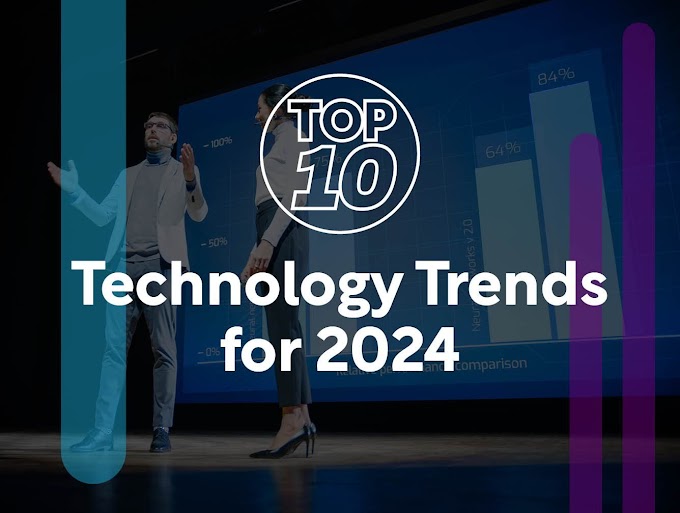

0 Comments